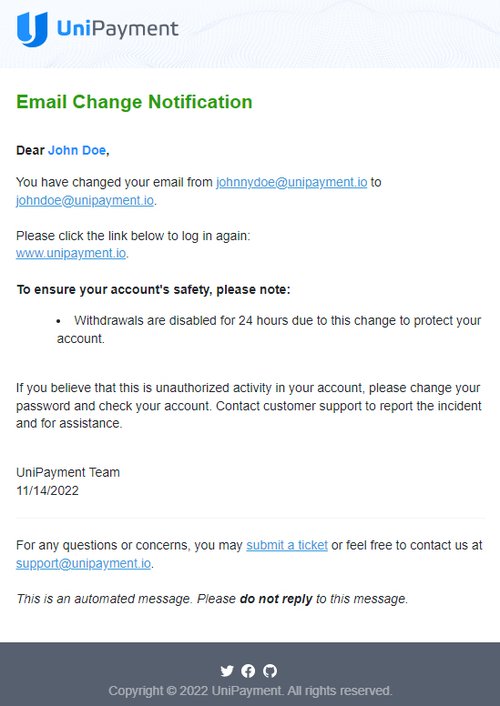Change Your Email Address
Note: Due to version changes, there might be slight differences in the screenshots in this article, but the steps on how to do it have not changed.
Step 1a:
Click “Account Settings” on the Navigation and the Basic Info and Security Settings page will appear. Under “Basic Info”, you can view and change your Avatar, Email, and Nickname.
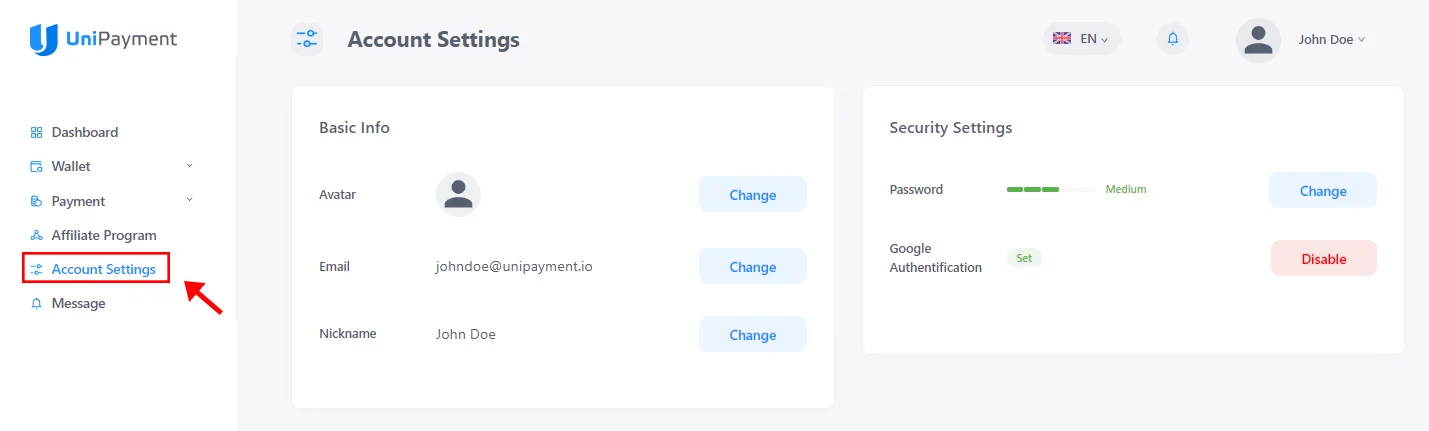
Step 1b:
Click your name in the upper right corner of the admin panel. Select “Account Settings” from the dropdown menu. The Basic Info and Security Settings page will appear. Under “Basic Info”, you can view and change your Avatar, Email, and Nickname.
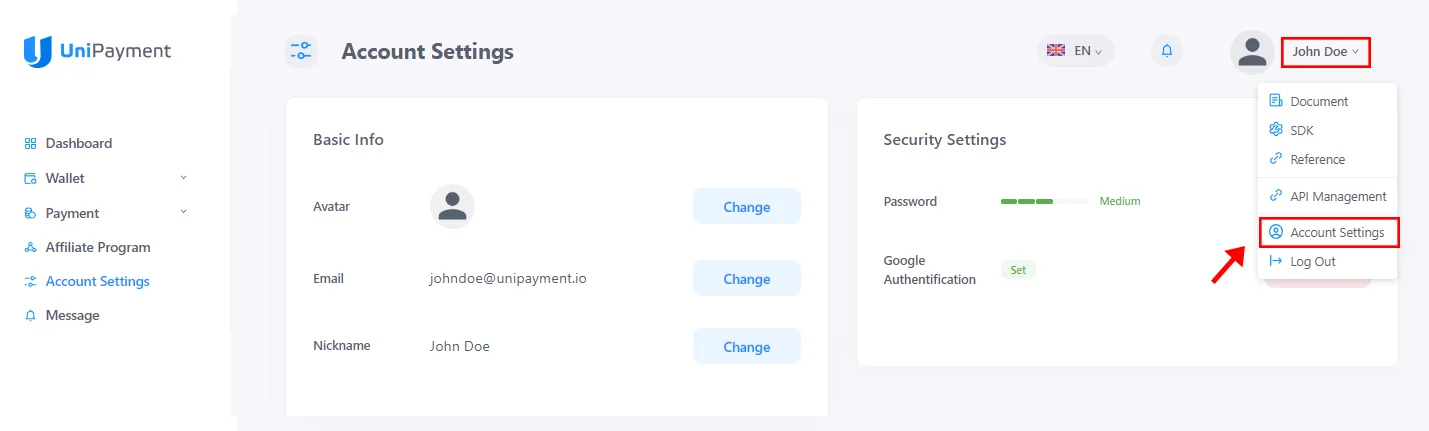
Step 2:
Click the “Change” button beside the current email address.
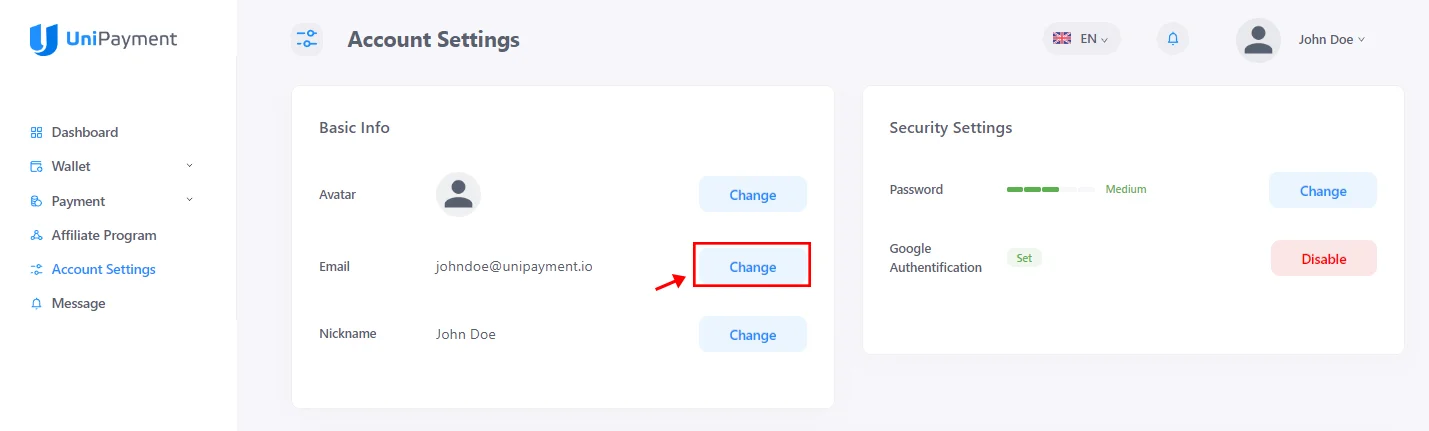
Step 3:
Enter your current password in the pop-up box. Fill in your new email address and enter 2FA Code. Click the “Confirm” button once done.
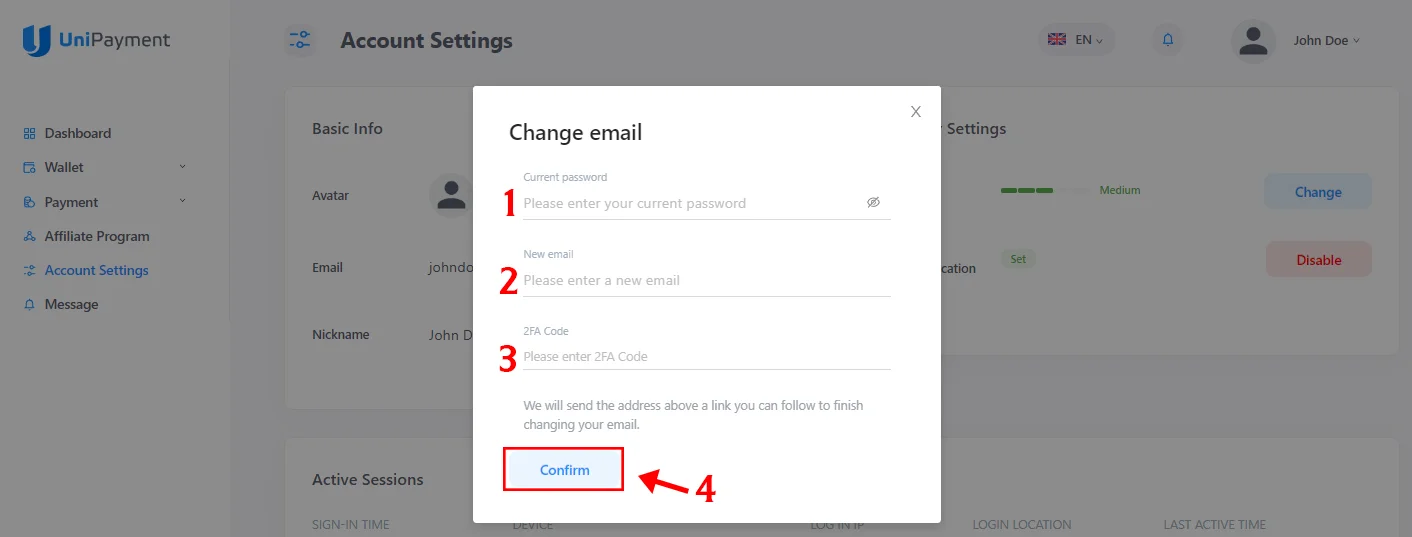
Note: You will need to log in again with your new email address after it has been changed successfully. Your UniPayment account will not be able to make any withdrawals or refunds within 24 hours. However, the creation and sending of invoices will not be affected.
Step 4:
Check your mailbox. You should receive a notification email from UniPayment as in the image below. Click the link in the email and you will be redirected to UniPayment’s site to log in back again using your new email address. You are now done changing your email address. Both your old email address mailbox and your new email address mailbox will receive a notification email that you have changed your email address.