Accept and Manage Crypto Payments with UniPayment on PrestaShop
PrestaShop is a highly customizable open-source e-commerce platform with hundreds of built-in e-commerce features. Beginners and intermediate online shop owners mostly use it since it is budget-friendly and user-friendly. And because we want to support small and medium business owners, we are happy to share that UniPayment is available to receive and manage cryptocurrency payments on PrestaShop.
Module Installation Guide
1. To install the UniPayment module, you first need to download the latest release from the PrestaShop Official Addons Marketplace. Make sure that you have downloaded the correct file name ps_unipayment_1.1.2.zip.
2. Log in to your PrestaShop admin panel. Under Navigation, go to “Improve” > “Module Manager”. Upload the zip file that you got from the PrestaShop Official Addons Marketplace.
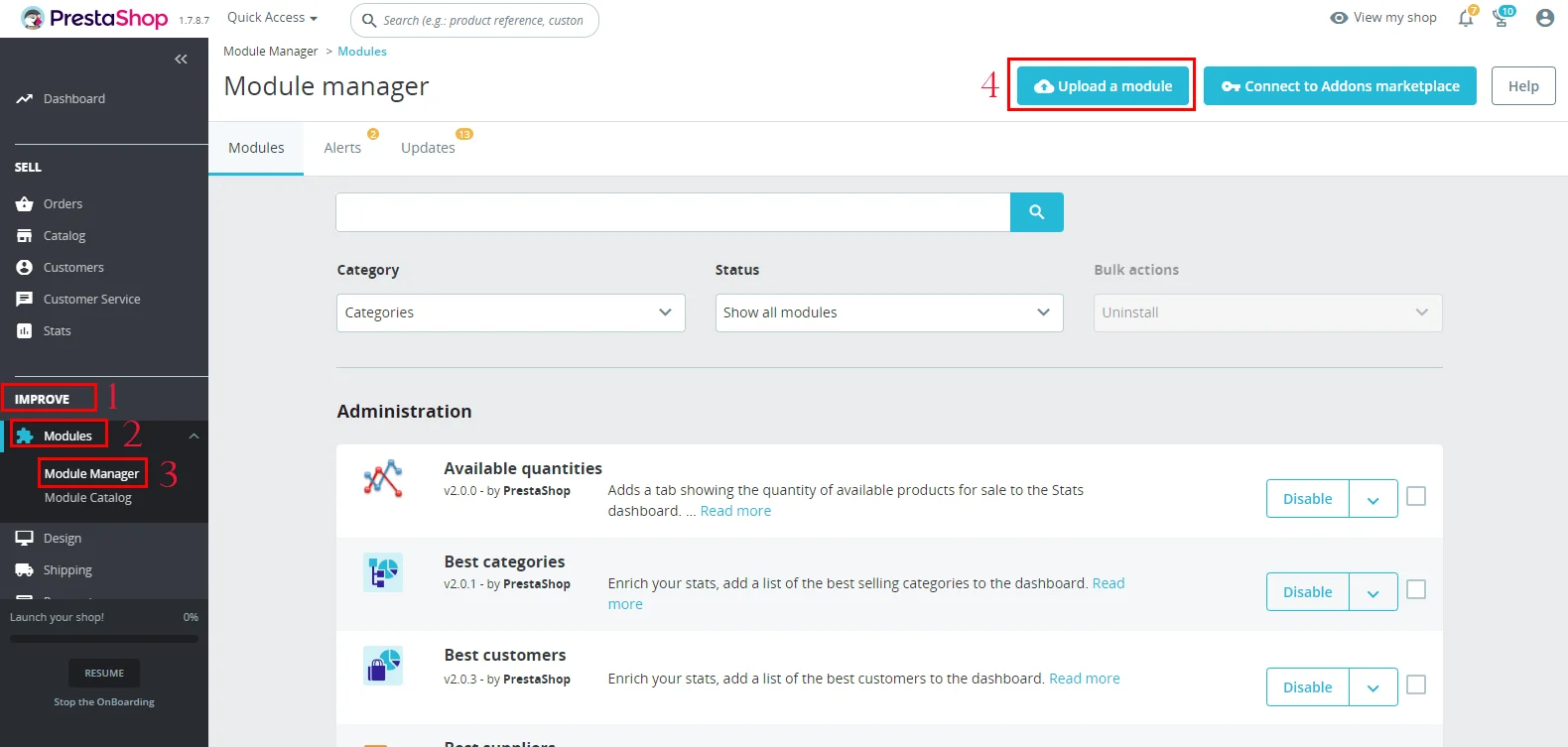
3. Once the module has been successfully installed, you should see the prompt “Module installed!”.
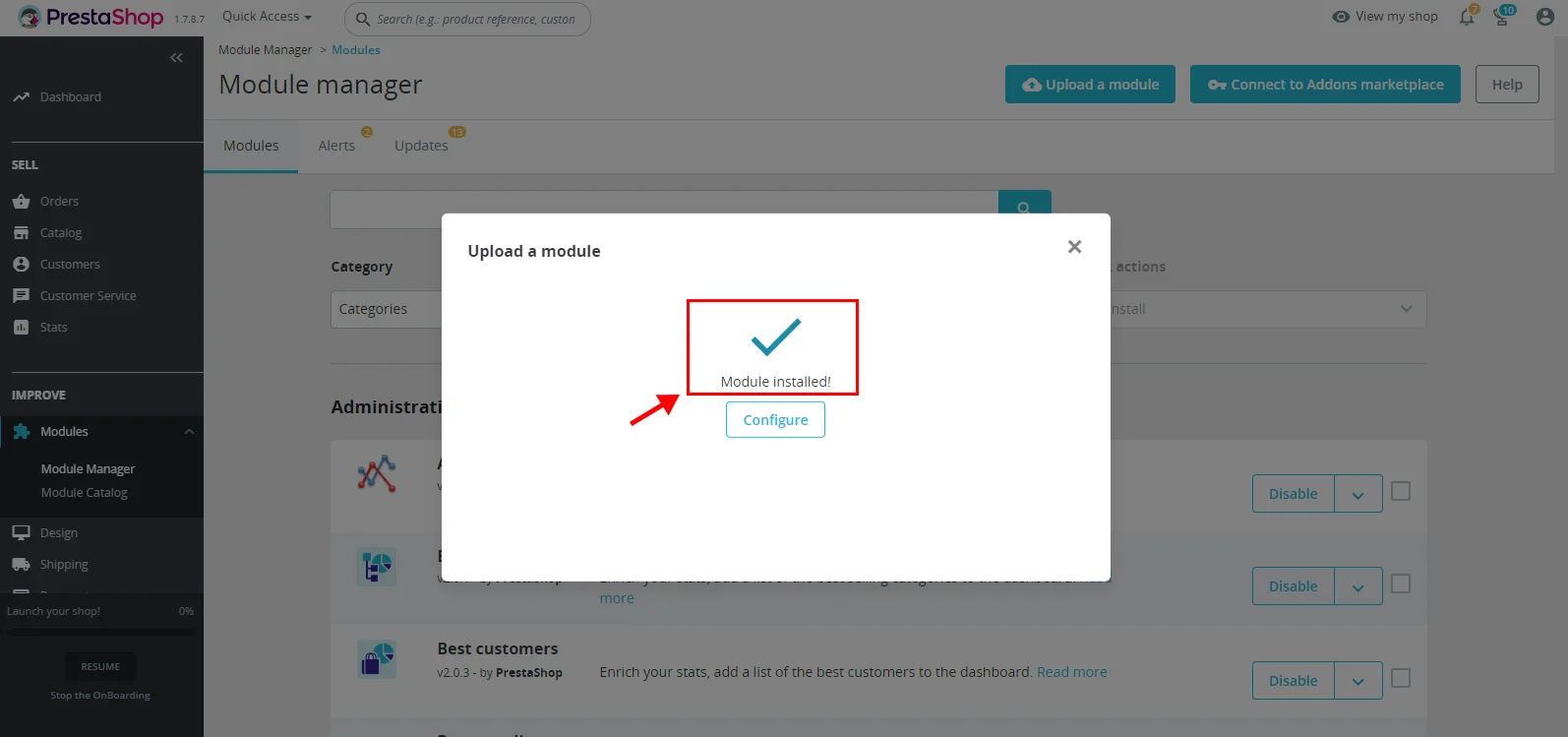
Plugin Configuration
You may now take the configuration steps after installing the UniPayment module successfully.
- To configure, you may click the “Configure” button on the pop-up window after installing the module.
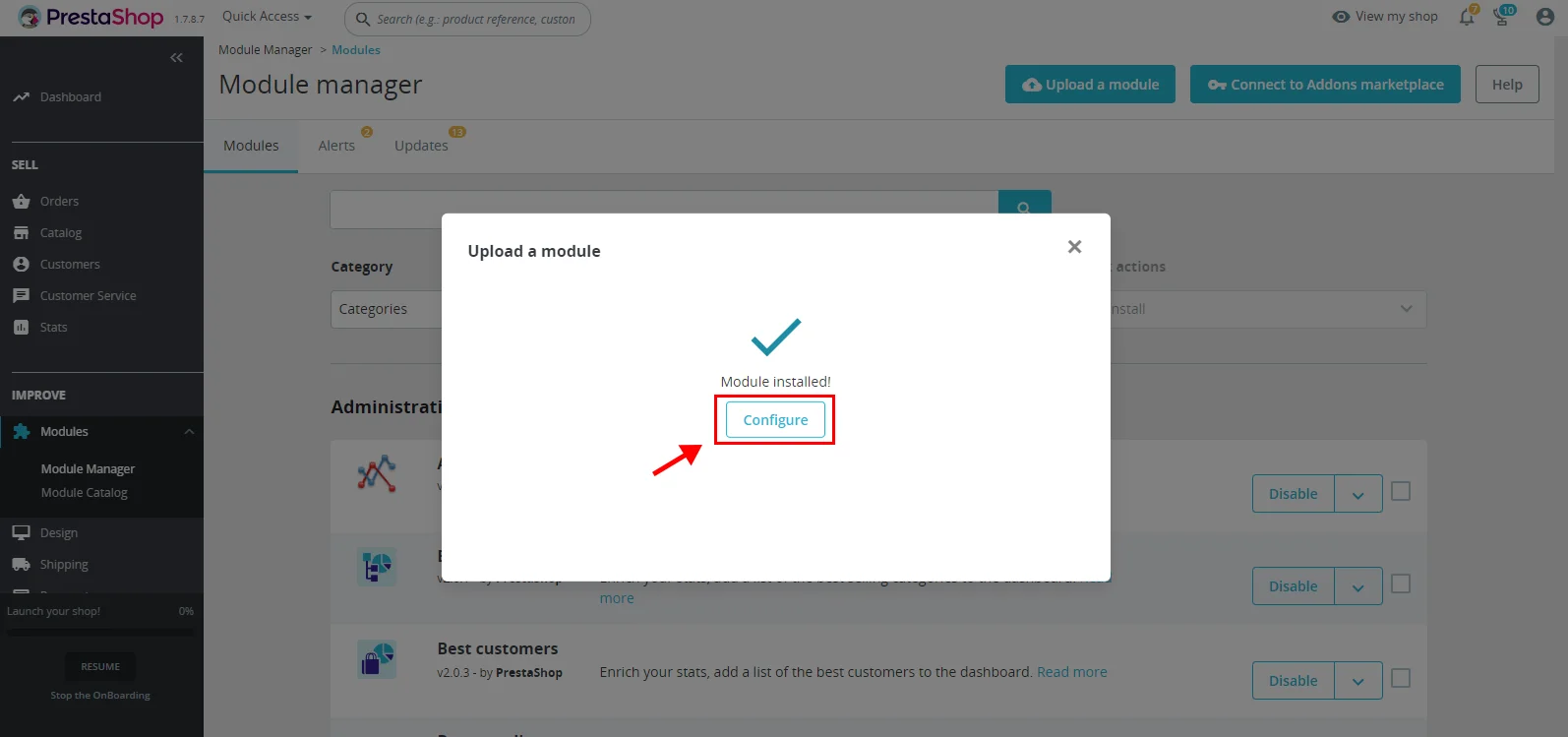
2. Or if you have closed the pop-up window after module installation, you can go back to “Module Manager” > “Module” > choose “Payments” under the dropdown for Category.
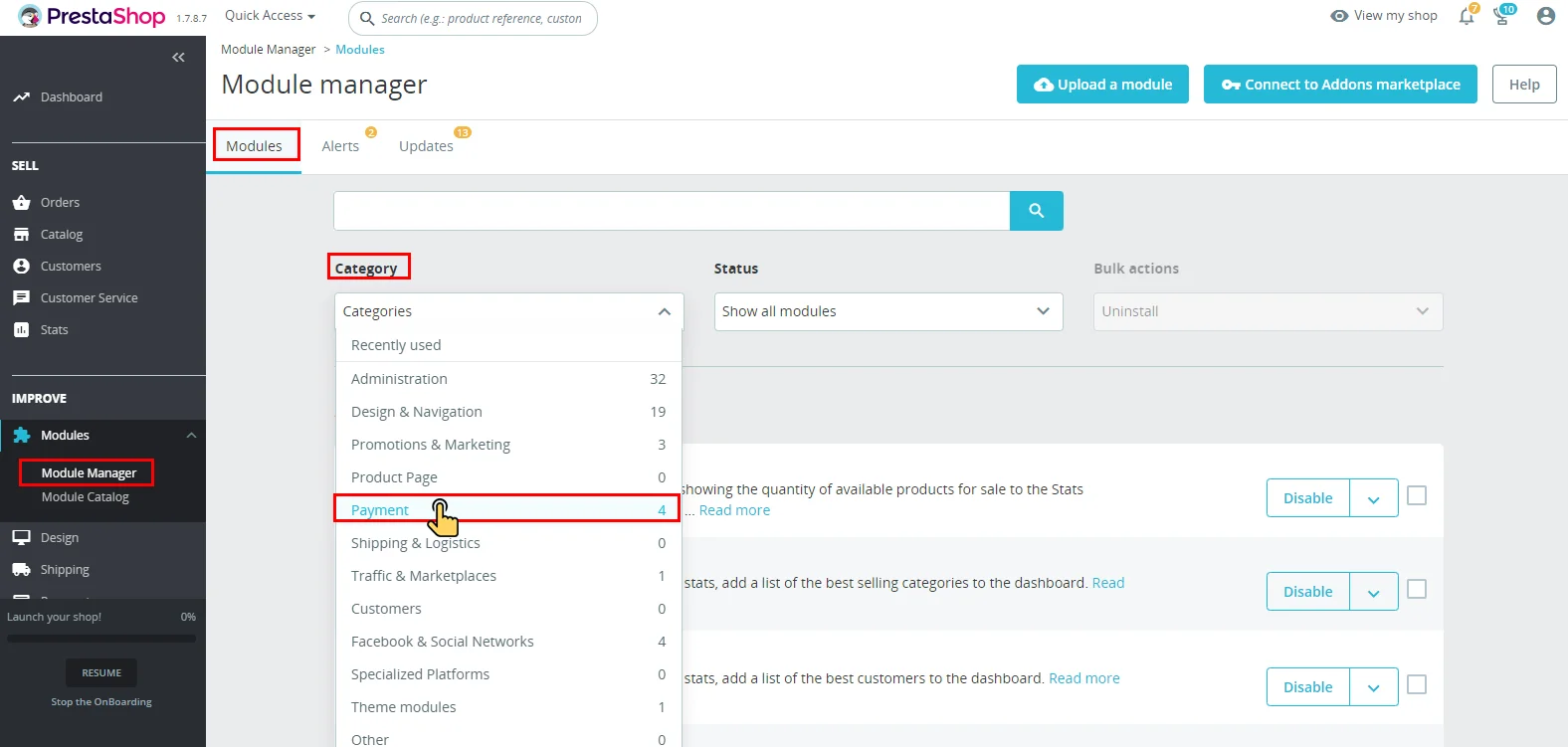
3. Wait until the Payment list shows up then look for “unipayment”. Click the “Configure” button.

4. On the Configure > Settings page, enter the Client ID, Client Secret Key, and Payment App ID.
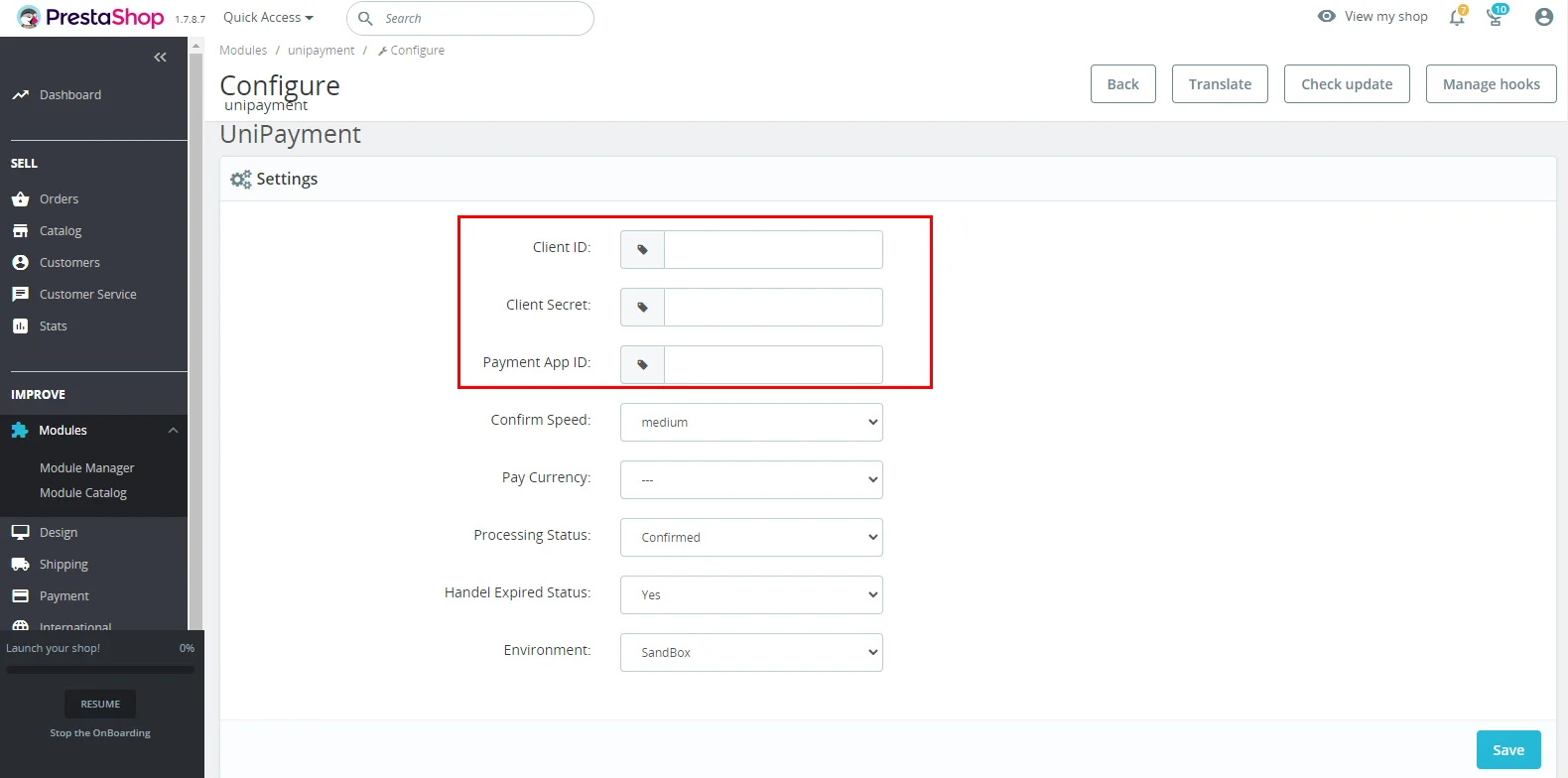
5. Once you are done entering the IDs and key, click the blue “Save” button on the page's lower right-hand corner.
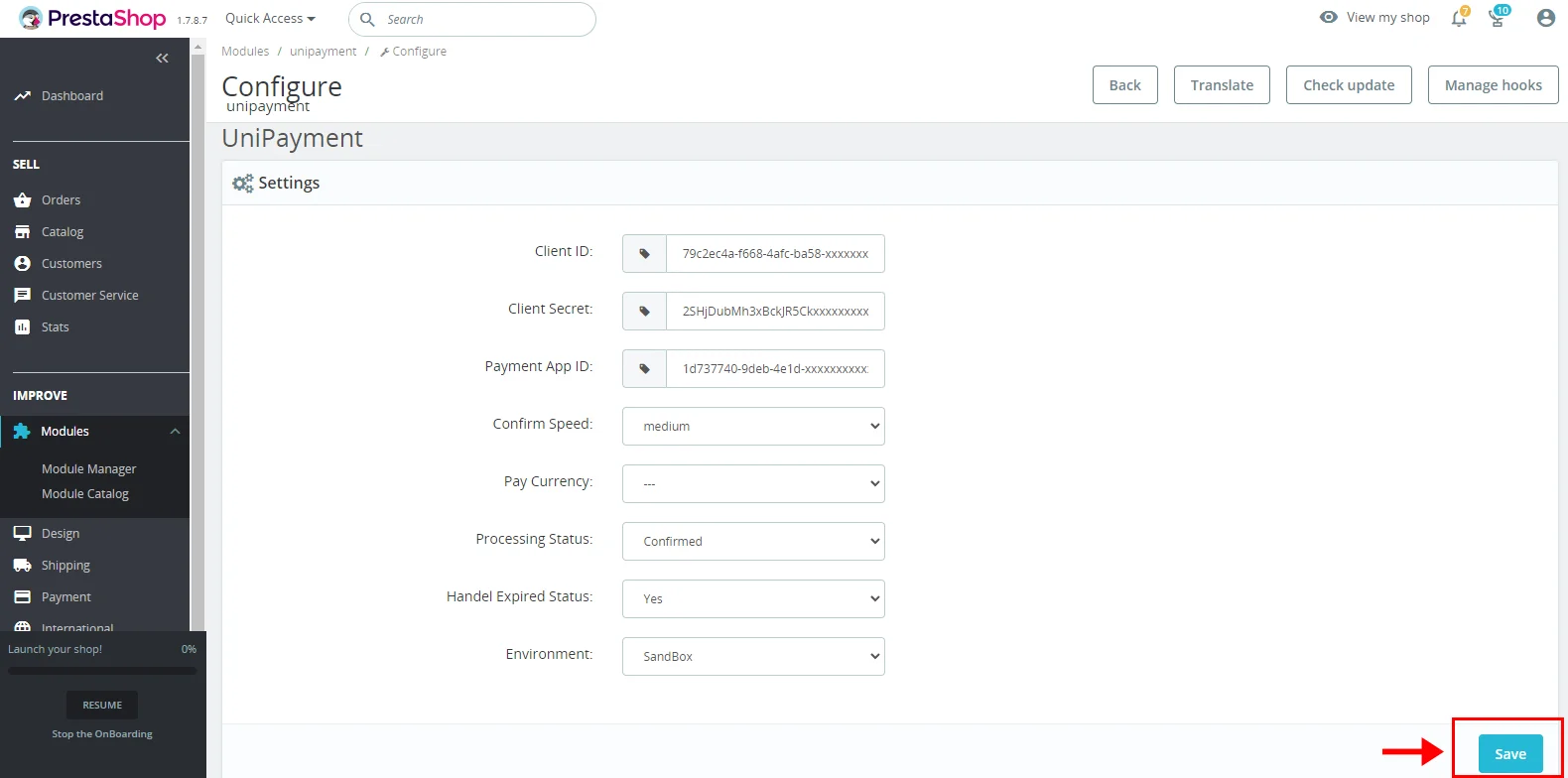
Read our guide on “How to Obtain the Client ID, Client Secret, and App ID on UniPayment” if you are not sure where to find it.