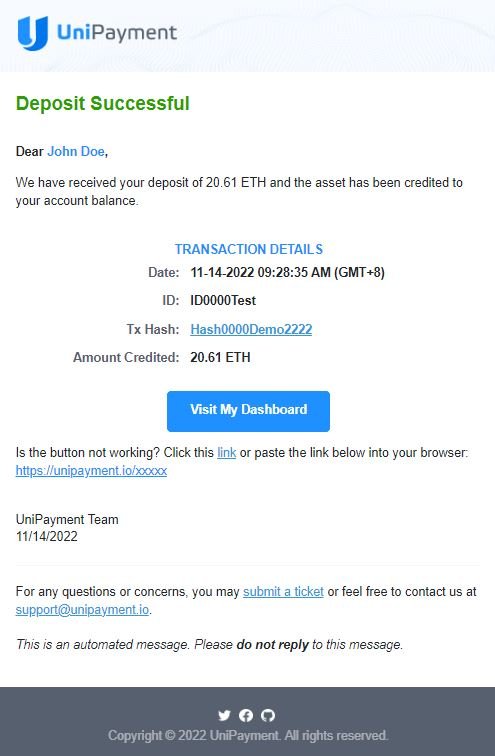Deposit Operation Guide
Note: Due to version changes, there might be slight differences in the screenshots in this article, but the steps on how to do it have not changed.
For deposit transactions, please make sure and double-check that you have copied or entered the correct address. Any deposit or payout sent by mistake on another blockchain or to an incompatible address may result in the loss of your funds forever. Note that UniPayment will not take any responsibility for it.
Step 1a:
Click “Wallet” on the Navigation then click “Deposit” under the Wallet menu. The Deposit page will appear where you can do all your deposit transactions. You will also find your total balance, the total frozen amount of assets, and the available amount you can withdraw per cryptocurrency. The available networks that support your selected coin are also shown on the page along with your wallet address.
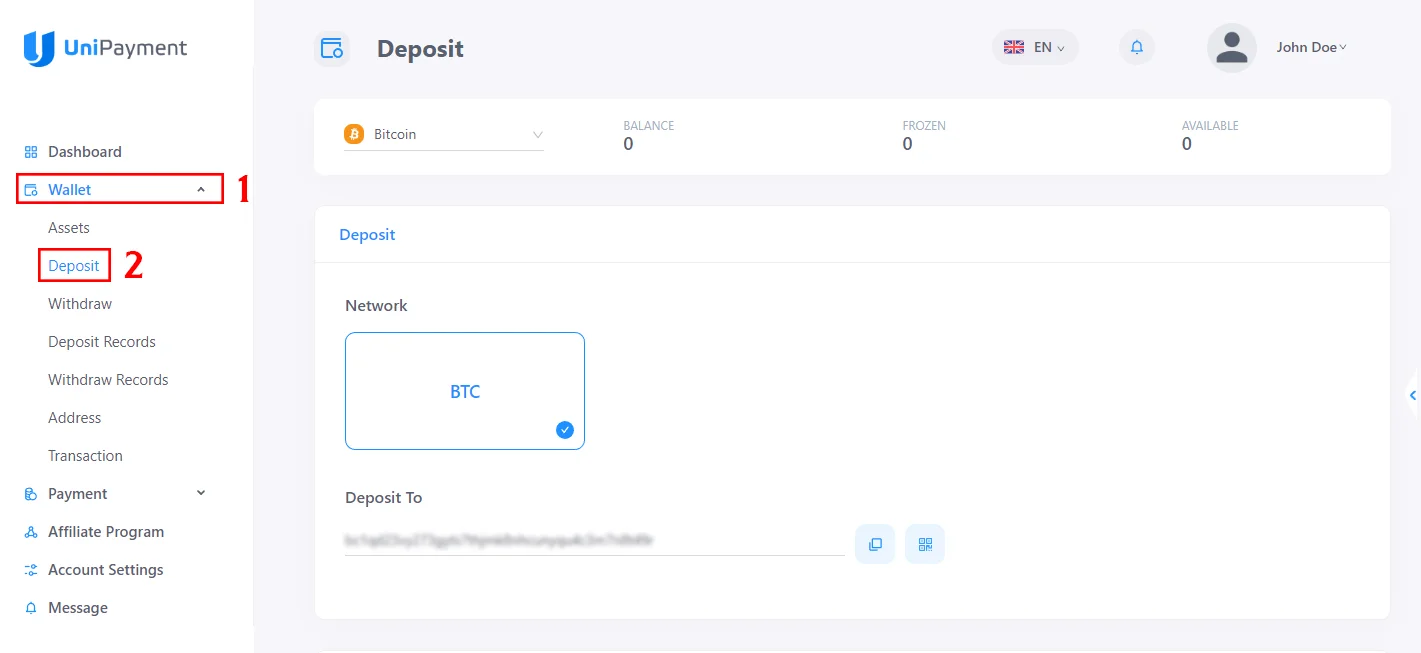
Step 1b:
On the Dashboard page, look for the small arrow on the right side of your browser.
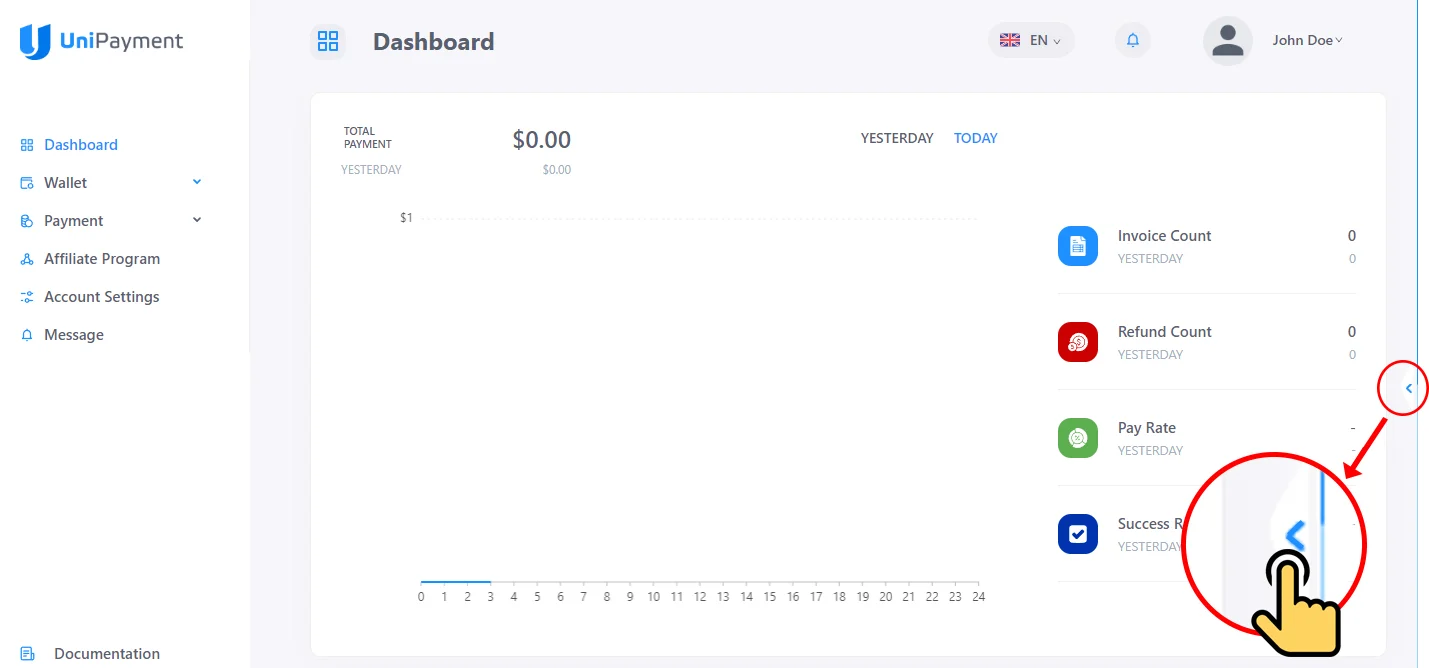
By clicking the arrow, you will have an overview of your wallet balance and your portfolio. You can also click the “Deposit” button to be redirected to the Deposit page.

Step 1c:
If you are on the Assets page, you can also click the deposit icon found beside your chosen cryptocurrency and you will then be redirected to the deposit page.
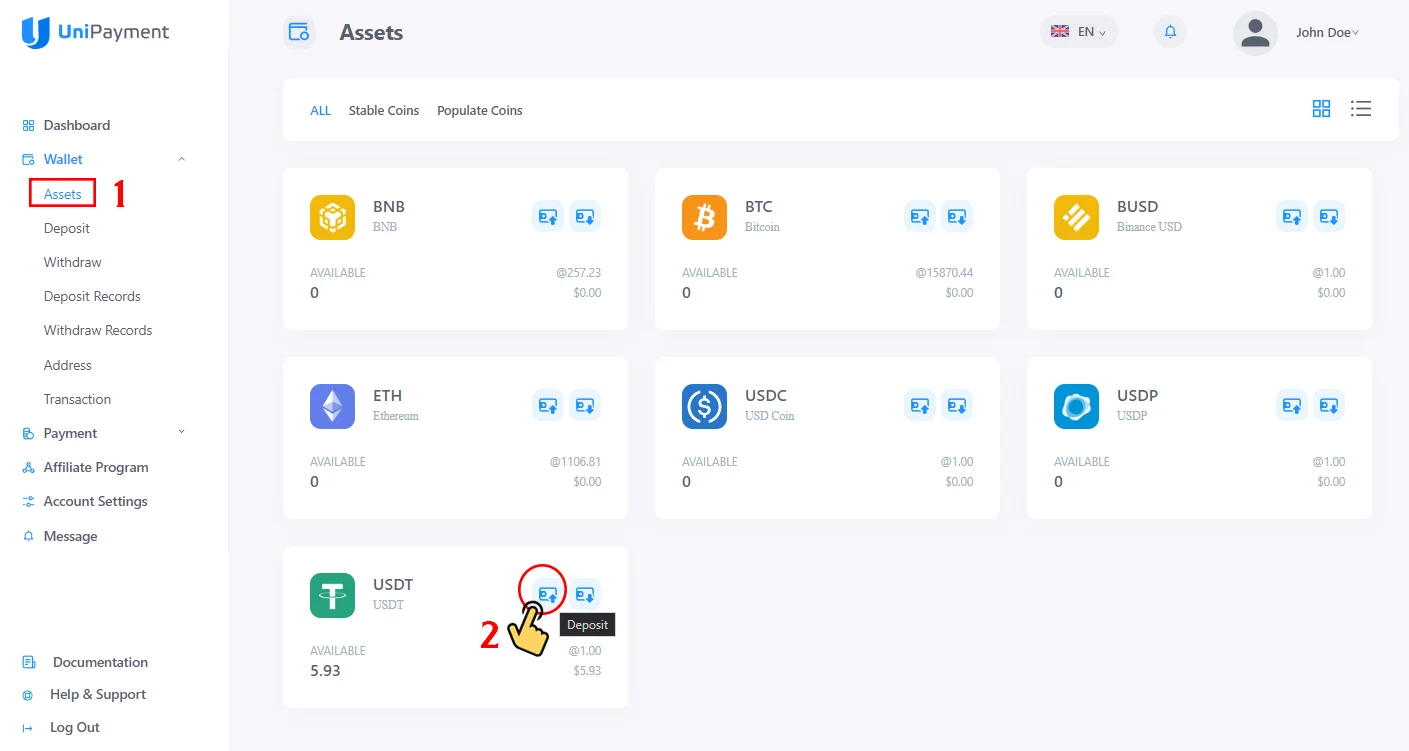
Step 2:
Choose a cryptocurrency from the dropdown list of UniPayment’s supported coins. As part of this demo, let’s choose USDT.
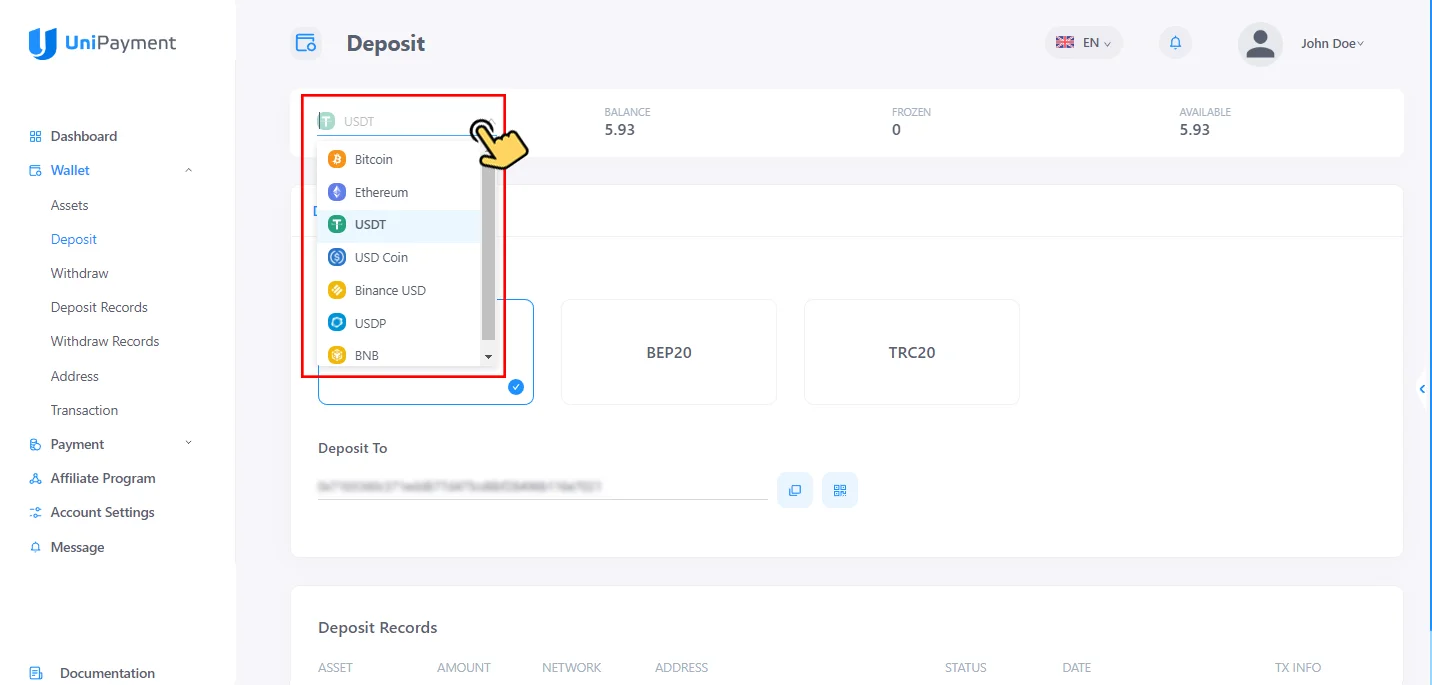
Step 3:
The next step is to select your chosen network. For this demo, let’s choose ERC20 for USDT deposit.
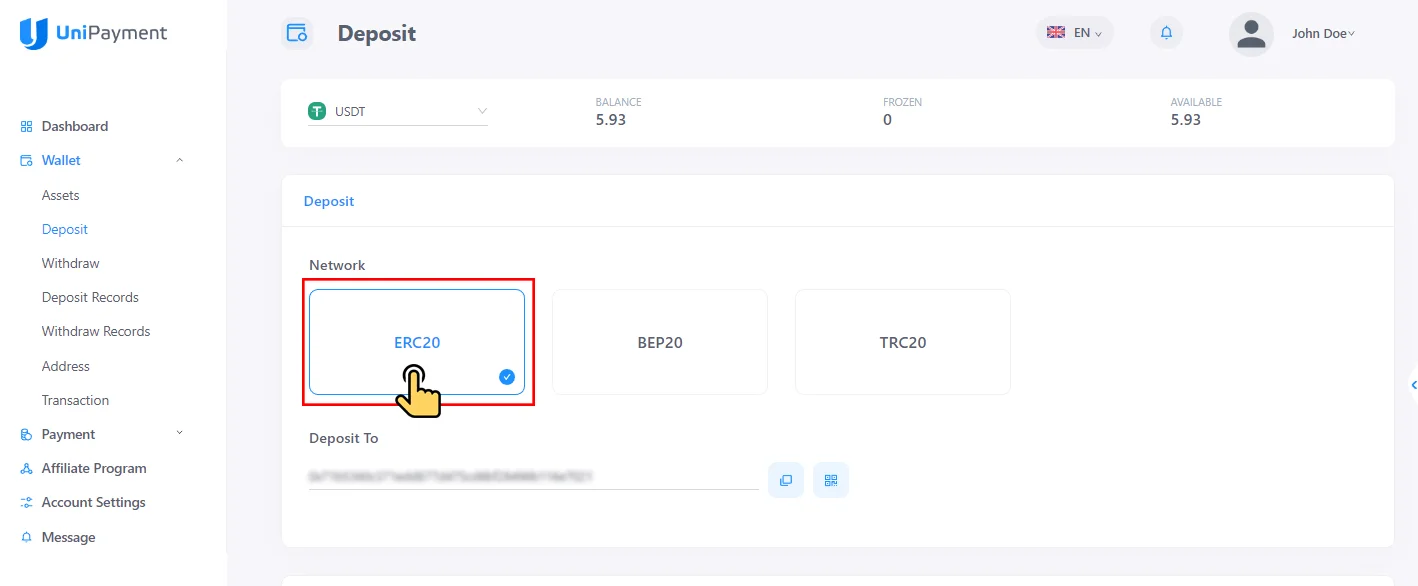
Step 4:
Under the “Deposit To”, copy the wallet address. You can click the copy icon or the QR code icon to scan for the wallet address.
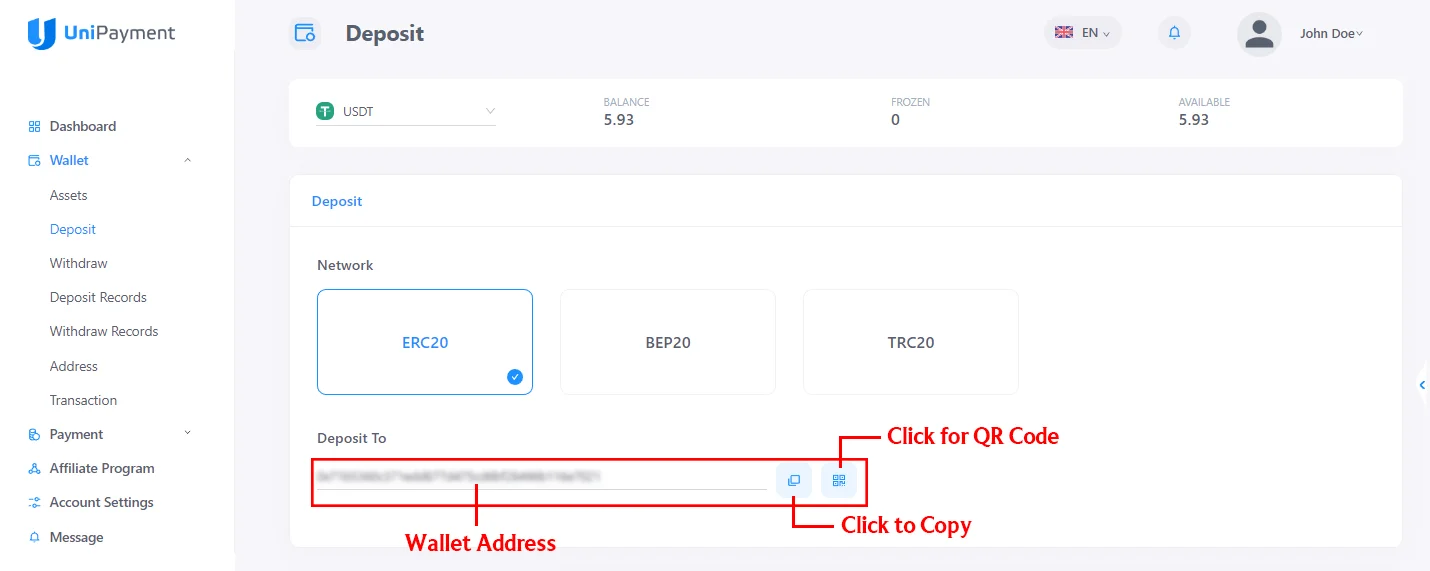
Step 5:
Use the address that you copied when sending or withdrawing assets from another wallet or payment gateway to UniPayment.
After depositing to UniPayment, wait for a few seconds or minutes until your funds arrive. Once it reflects in your UniPayment wallet, it means that you made a successful deposit transaction.
Step 6:
After a successful deposit transaction, UniPayment will send a notification email to inform you that your funds have arrived. You may then check your wallet.