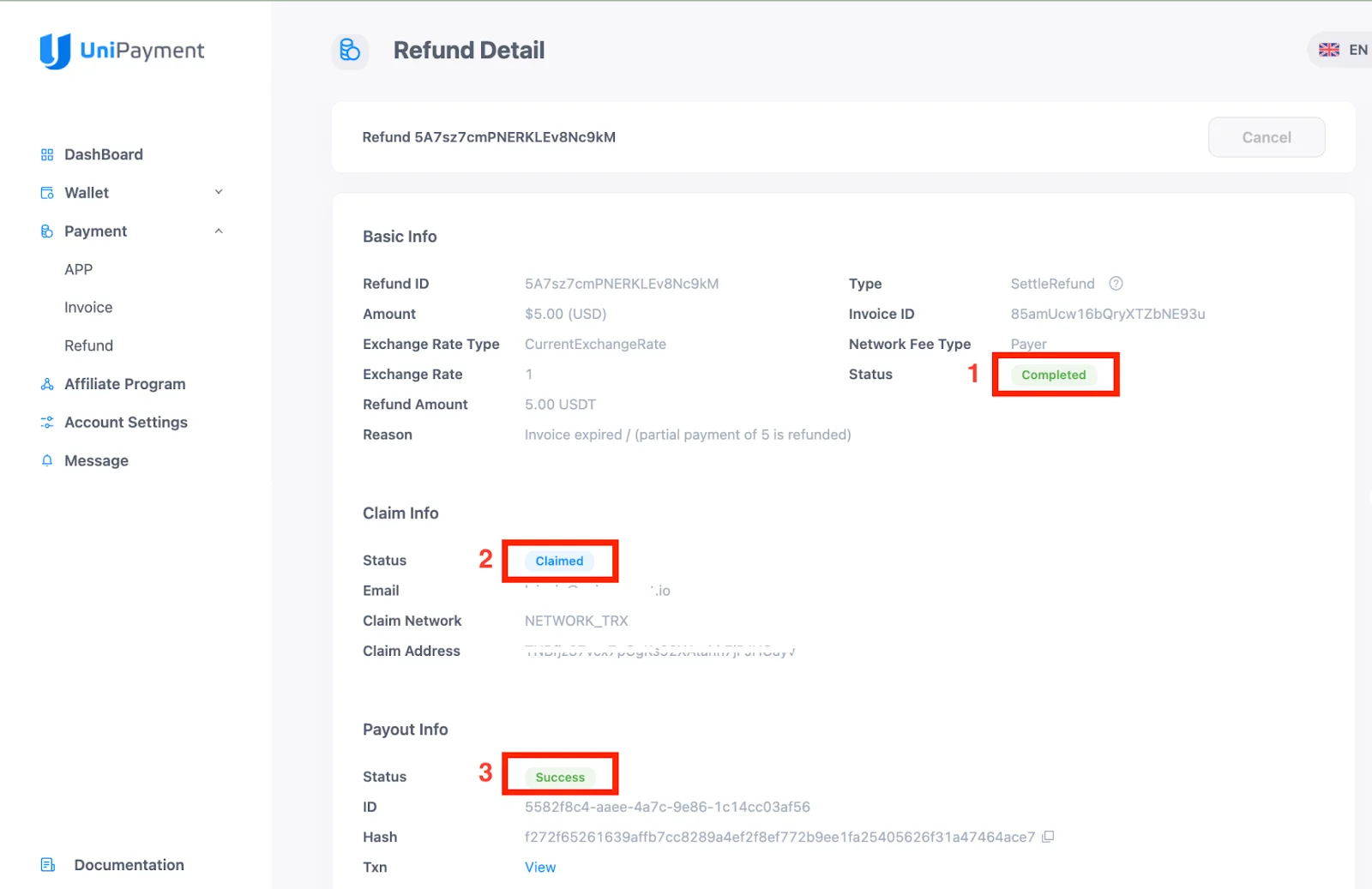Refund Process
Note: Due to version changes, there might be slight differences in the screenshots in this article, but the steps on how to do it have not changed.
In case of overpayment or underpayment, you may send a refund to your customer. To learn how to send a refund,please refer to Refund Manually and Refund Automatically. Once you create a refund, the refund details will be sent to your customer’s email address.
Step 1:
On the refund email, click “Claim Refund”.
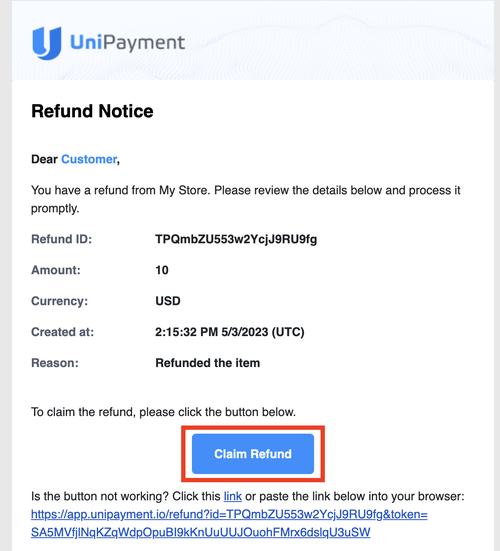
Step 2:
On the next page, you may check the details and amount of the invoice. Then enter the receiving address or your wallet address (1) where the refund amount will be sent.
Note: To avoid the loss of funds, it's crucial to ensure that the receiving address is correct. Double-check the address before proceeding with the transaction.
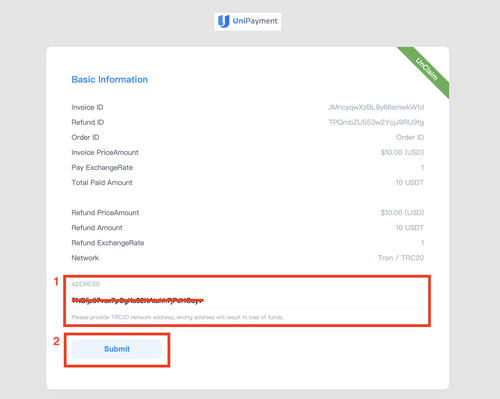
Step 3:
Then, click “Submit” (2). The refund request will now be processed. Your customer will receive an email once the refund has been successfully processed.
Note: Once your customer has submitted the refund form, the “Cancel” button on your refund details page will become invalid and you cannot cancel the refund.

After the customer has claimed the refund, the “Basic Info - Status” (1) and “Claim Info - Status” (2) on your Refund Detail page will display “Claimed.” While the “Payout Info - Status” will display “Pending” (3) until the refund is processed.
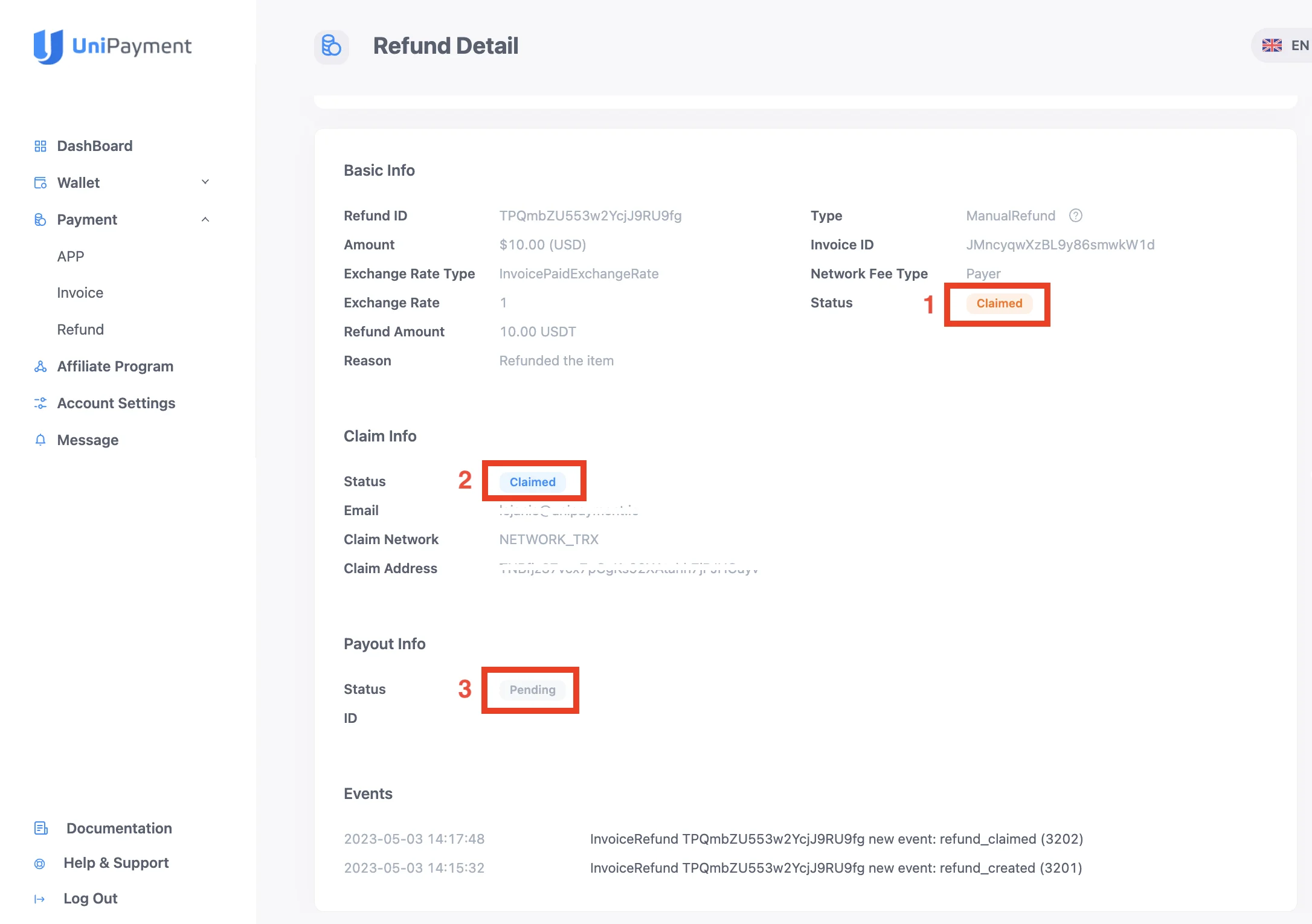
If the refund is approved, “Basic Info - Status” will display “Completed” (1) and the “Claim Info - Status” will display “Claimed” (2). Finally, the “Payout Info - Status” will display “Success” (3) once the refund is complete.