Resetting Your Password
Note: Due to version changes, there might be slight differences in the screenshots in this article, but the steps on how to do it have not changed.
Users may reset their UniPayment password when they forgot it. It should be noted that doing a reset will disable a user to do withdrawals and refunds within 24 hours. However, the creation and sending of invoices will not be affected.
Step 1:
On the log-in page, click "Forgot your password?"
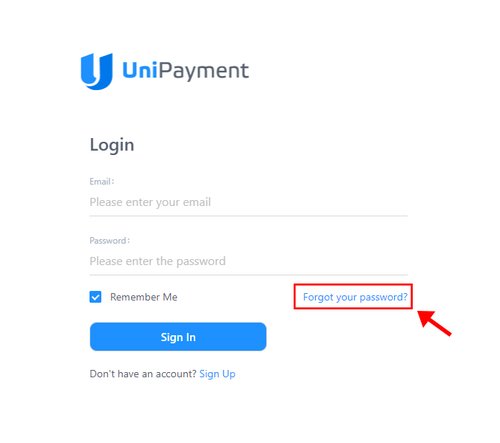
Step 2:
Enter the email address linked to your UniPayment account on the Reset Your Password page. Click the “Continue” button.
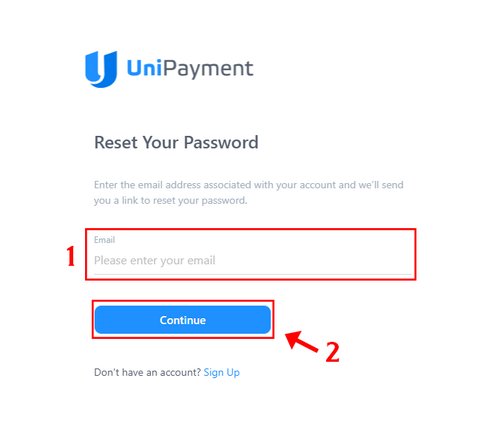
Step 3:
Go to your email and check your mailbox. UniPayment will send a notification email and from that email, click the “Password Recovery” button.
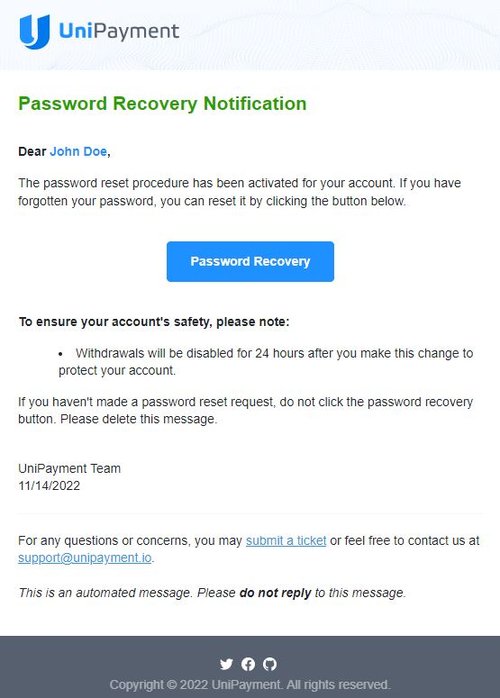
Step 4:
Enter your new password, confirm your password, and click the “Reset Password” button when you are done. Please make sure that the new password is not the same as the previous password(s) that you have used before.
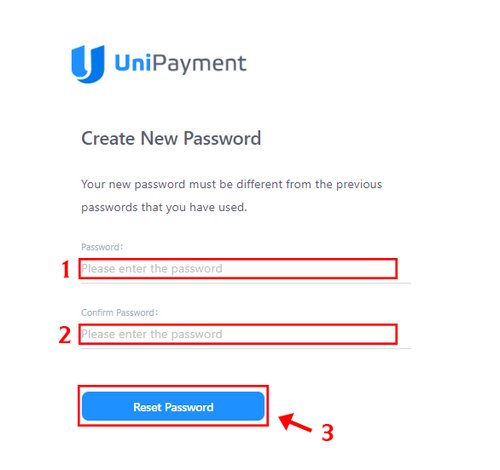
Step 5:
When you are done with the Reset Password process, UniPayment will send you a notification email like the image below to inform you that the password reset has been successful. Upon receiving the email, you may now log in to UniPayment with your new password.
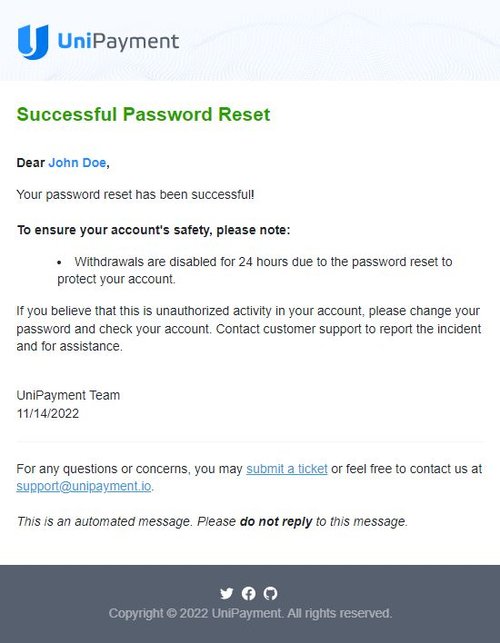
Note: For your account security, your UniPayment account will not be able to make any withdrawals or refunds within 24 hours after doing a password reset. However, the creation and sending of invoices will not be affected.